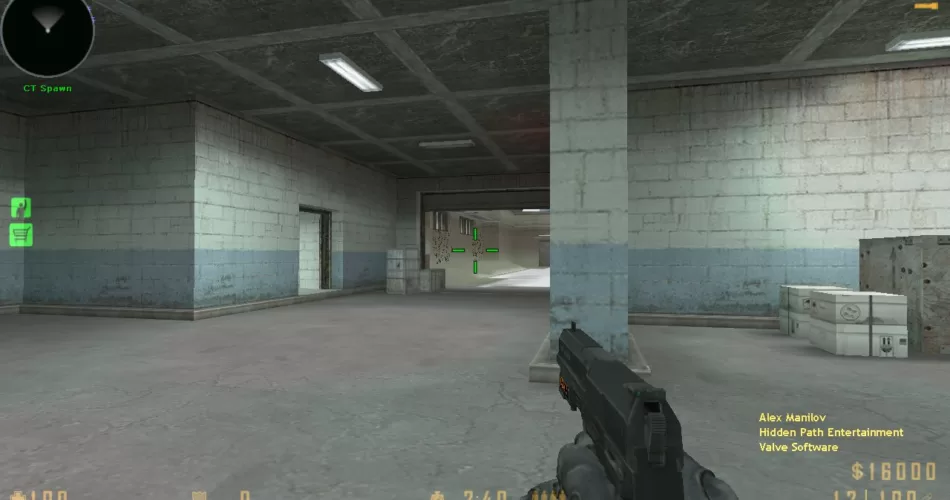Counter-Strike 1.6, also known as CS 1.6, is a first-person shooter game that was released in 2000. It has since become one of the most popular games in the world, with millions of players worldwide. One of the important aspects of the game is the crosshair, which helps players aim accurately. In this article, we will discuss the best Counter-Strike 1.6 (CS 1.6) crosshair commands.
Counter-Strike 1.6 (CS 1.6) best crosshair commands
Crosshair is the small, plus sign-like shape that appears in the center of your screen. It is used to aim at targets, and having an accurate crosshair can make a big difference in your performance in the game. CS 1.6 offers a variety of crosshair options, from static to dynamic, small to large, and colored to transparent. There are also a variety of crosshair commands that can be used to customize the appearance and behavior of your crosshair.
Static vs. Dynamic Crosshair
The first decision you have to make when choosing a crosshair in CS 1.6 is whether to use a static or dynamic crosshair. A static crosshair is always the same size and shape, no matter what weapon you are using or whether you are moving or standing still. A dynamic crosshair, on the other hand, changes size and shape depending on your movement and the accuracy of your shots.
Static crosshairs are generally preferred by players who want a consistent aiming experience, as they do not change regardless of your actions. Dynamic crosshairs, on the other hand, can be helpful for players who want to get a better sense of their accuracy, as they will expand when firing or moving, indicating that your shots will be less accurate.
Counter-Strike 1.6 (CS 1.6) best crosshair commands list
Once you have decided whether to use a static or dynamic crosshair, you can further customize it using a variety of commands. Here are some of the most useful crosshair commands in CS 1.6.
- cl_crosshair_size – This command controls the size of your crosshair. The default value is 5, but you can adjust it to be smaller or larger depending on your preference. For example, setting cl_crosshair_size to 3 would create a smaller crosshair, while setting it to 7 would create a larger one.
- cl_crosshair_thickness – This command controls the thickness of your crosshair. The default value is 1, but you can adjust it to be thicker or thinner. For example, setting cl_crosshair_thickness to 2 would create a thicker crosshair, while setting it to 0.5 would create a thinner one.
- cl_crosshair_drawoutline – This command controls whether your crosshair has an outline or not. The default value is 1, which means that there is an outline around the crosshair. Setting cl_crosshair_drawoutline to 0 would remove the outline.
- cl_crosshair_color – This command controls the color of your crosshair. The default value is green, but you can choose from a variety of colors, including red, blue, yellow, and white. For example, setting cl_crosshair_color to red would create a red crosshair.
- cl_crosshair_translucent – This command controls the transparency of your crosshair. The default value is 1, which means that the crosshair is completely opaque. Setting cl_crosshair_translucent to 0.5 would make the crosshair partially transparent.
Other Counter-Strike 1.6 (CS 1.6) best crosshair commands
- cl_crosshair_dot – This command adds a small dot in the center of your crosshair. The default value is 0, but setting cl_crosshair_dot to 1 would add the dot.
- cl_crosshair_dynamic_maxdist_splitratio – This command controls the size of your crosshair when using a sniper rifle. The default value is 0.35, but you can adjust it to be smaller or larger. Setting cl_crosshair_dynamic_maxdist_splitratio to 0 would create a very small crosshair, while setting it to 1 would create a much larger one.
- cl_crosshair_gap – This command controls the gap between the arms of your crosshair. The default value is 0, but you can adjust it to be larger or smaller. For example, setting cl_crosshair_gap to 2 would create a larger gap between the arms, while setting it to -2 would create a smaller gap.
- cl_crosshair_sniper_width – This command controls the width of your crosshair when using a sniper rifle. The default value is 1, but you can adjust it to be wider or narrower. For example, setting cl_crosshair_sniper_width to 2 would create a wider crosshair, while setting it to 0.5 would create a narrower one.
- cl_crosshair_usealpha – This command controls whether your crosshair uses alpha blending or not. The default value is 0, which means that the crosshair does not use alpha blending. Setting cl_crosshair_usealpha to 1 would enable alpha blending, which can create a more transparent and subtle crosshair.
Some more Counter-Strike 1.6 (CS 1.6) best crosshair commands
- cl_crosshair_drawoutline_thickness – This command controls the thickness of the outline around your crosshair. The default value is 1, but you can adjust it to be thicker or thinner. For example, setting cl_crosshair_drawoutline_thickness to 2 would create a thicker outline, while setting it to 0.5 would create a thinner one.
- cl_crosshair_scale – This command controls the overall size of your crosshair, including the gap between the arms and the thickness of the outline. The default value is 0, but you can adjust it to be larger or smaller. For example, setting cl_crosshair_scale to 2 would create a larger crosshair, while setting it to 0.5 would create a smaller one.
- cl_crosshair_dynamic_splitalpha_innermod – This command controls the transparency of the inner part of your crosshair when it expands. The default value is 1, which means that the inner part is completely opaque. Setting cl_crosshair_dynamic_splitalpha_innermod to 0.5 would make the inner part partially transparent.
- cl_crosshair_dynamic_splitalpha_outermod – This command controls the transparency of the outer part of your crosshair when it expands. The default value is 0.3, but you can adjust it to be more or less transparent. For example, setting cl_crosshair_dynamic_splitalpha_outermod to 0.1 would create a more subtle effect, while setting it to 0.5 would create a more pronounced one.
- cl_crosshair_dynamic_splitdist – This command controls the distance at which your crosshair starts to expand when firing. The default value is 7, but you can adjust it to be closer or further away. For example, setting cl_crosshair_dynamic_splitdist to 10 would create a crosshair that expands less often, while setting it to 5 would create one that expands more often.
Before using the Counter-Strike 1.6 (CS 1.6) best crosshair commands
Before using the CS 1.6 crosshair commands, it’s important to understand what each command does and how it affects your gameplay. It’s also important to know how to access and use the console, which is where you input these commands.
To access the console in CS 1.6, first make sure that it is enabled in the game settings. Then, press the tilde key (~) on your keyboard to open the console. From there, you can input the crosshair commands and see the changes in real-time.
It’s also important to note that not all crosshair commands are created equal. Some commands may have a greater impact on your gameplay than others, and some may even cause issues or glitches if used incorrectly. Therefore, it’s recommended to do some research and experimentation before using any new crosshair commands in a competitive setting.
Finally, it’s important to remember that crosshair customization is a matter of personal preference. While some players may prefer a small and simple crosshair, others may prefer a larger and more complex one. It’s important to find a crosshair that you are comfortable with and that helps you perform at your best, regardless of what others may prefer or recommend.
Conclusion
In conclusion, choosing the right crosshair commands can make a big difference in your performance in CS 1.6. Whether you prefer a static or dynamic crosshair, there are a variety of commands that can help you customize it to your liking. From adjusting the size and color to adding a dot or changing the transparency, the options are virtually endless. With a little experimentation and practice, you can find the perfect crosshair settings to help you dominate your opponents in CS 1.6. But besides Counter-Strike 1.6 (CS 1.6) best crosshair commands, we have more articles waiting for you.
See also: